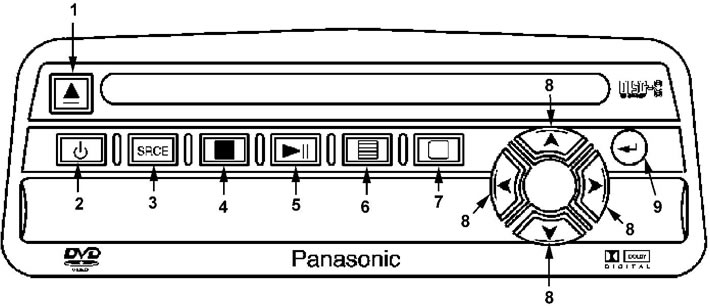
Video control panel for rear passengers. 1 - eject disc, 2 - turn system on/off, 3 - switch between DVD player and auxiliary video device, 4 - stop playback (double click - return to the beginning of the disc), 5 - play/pause, 6 - DVD main menu, 7 - display setup menu (contrast, brightness, aspect ratio), 8 - functional buttons, 9 - selection confirmation.
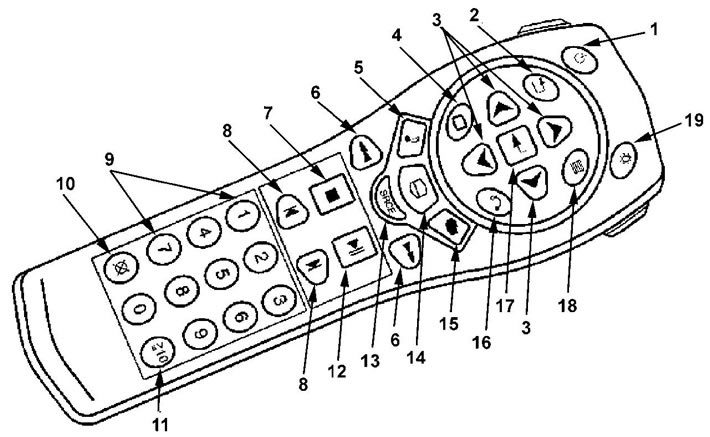
Remote control video system for rear passengers. 1 - system on/off, 2 - return to DVD main menu, 3 - function buttons, 4 - display menu (contrast, brightness, aspect ratio), 5 - current playback settings menu, 6 - rewind, 7 - stop playback (double click - return to the beginning of the disc), 8 - skip to the beginning of the current track / skip to the next track, 9 - single digits, 10 - delete entered numbers, 11 - enter double digits, 12 - start playback / pause, 13 - switch between DVD player and additional video device, 14 - turn on subtitles, 15 - change the viewing angle, 16 - return to the previous menu, 17 - confirm selection, 18 - DVD main menu, 19 - turn on the backlight of the remote control (If you do not press the buttons on the remote control for 10 seconds, it turns off automatically).
Disc playback
Start playback
1. To start playing a disc, insert it label-side up into the loading slot in the video system control panel. Playback of the disc will start automatically after loading it, if the ignition key is set to "ON" or "ACC".
2. If the disc is already inserted into the boot slot, then press the button to start playing the recording "► and" (5) on the control panel or the button (12) on the remote control of the video system.
Stop/Resume Playback
To stop disc playback, press the button (4) on the control panel or the button (7) on the remote control of the video system. To resume playback from where you last stopped recording, press the button "
Note: if you remove the disc or double-click the button "■", subsequent playback of the recording will start from the beginning of the disc.
Ejecting a disc
Press the button to eject the disc (1) on the video control panel. If the disc has been ejected but not ejected, after a while the video system will automatically load the disc, and the disc will not start playing.
Video main switch
There is a switch on the back of the rear seat video display that, when pressed, stops video or audio playback. The system display will show "Parental Control ON" the indicator on the system on/off button flashes!. At the same time, the video system control buttons on the control panel and remote control do not work (except for the eject button).
To continue playing the recording, press the switch again.
Error messages
Disc Format Error - the message appears in case of incorrect disc loading, damaged disc surface or inappropriate recording format.
Load/Eject Error - the message appears when the disk is loaded/ejected incorrectly.
Disc Play Error - message appears when there is a disc playback error (The cause of this error may be damage or scratches on the disk).
Region Code Error - message appears when the region code of the disc does not match the code of the DVD player. No Disc - the message appears when you press any video system control button when there is no disc loaded in the system.
Wireless headphones
The rear seat video system is equipped with two sets of wireless headphones.
1. Turn on the headphones by pressing the power button on the headphones. When you turn on the headphones, the indicator on them lights up. If the indicator does not light up, replace the battery of the wireless headphones.
2. Volume control is carried out using the knob located on the headphones.
3. To turn off the headphones, press the power button again.
Note: The headphones will turn off automatically after four minutes if communication with the rear seat video system is lost. Signal loss can be caused by turning off the system or if the headphones are out of range of the rear seat video transceiver.
4. Replacing the battery of wireless headphones.
- A) Loosen the headphone battery cover screw located on the left speaker.
- b) Replace batteries (AAA), while making sure they are installed correctly.
- V) Replace the headphone battery cover and tighten the screw.
Adapter for connecting an additional audio, video device
A video adapter is located behind the display of the rear seat video system to connect an additional audio/video device.
- Yellow connector - Video input.
- Red connector - Audio input #1.
- White connector - Audio input #2.
The transition of the video system for rear passengers to the mode of operation of an additional audio and video device is carried out by pressing a button "SRCE" on the control panel or on the remote control of the video system.
