Fig 3.32 Search menu screen
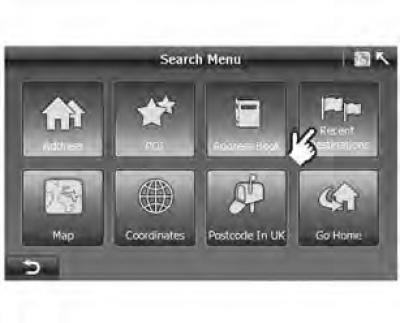
1. Click "Recent Destination" ("Recently selected destination") on the screen "Search Menu" ("Search menu").
- On the screen "Search Menu" ("Search menu") (pic. 3.32) press the button "Recent Destinations" ("Recent Destinations"), to go to the screen "Recent Destinations" ("Recent Destinations") (pic. 3.33).
Pic. 3.33 List of recent destinations
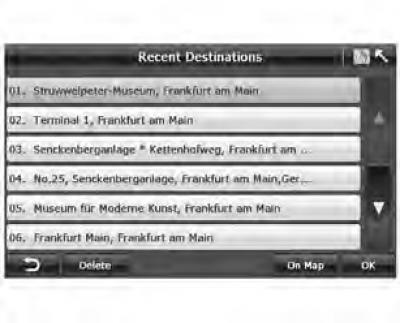
2. Select the desired destination.
- Select the recent destination you want to set as your current destination and press "OK". Options: Click "On map" ("On the map"), to check the location of the destination.
3. Click "OK", to go to the screen "Route Plan" ("Route plan").
If the system is working normally, it will automatically return to the screen "Route Plan" ("Route plan"), and the selected destination is displayed in the destination list.
 : Return to the previous screen.
: Return to the previous screen.- Removal: Delete one destination.
- On the map: Touch and display the selected destination on the map.
- OK: Confirm your destination.
 : click to go to the last screen. The gray color of the button means that this function is disabled.
: click to go to the last screen. The gray color of the button means that this function is disabled. : click to go to the next screen.
: click to go to the next screen.
