Fig 3.15 Search menu
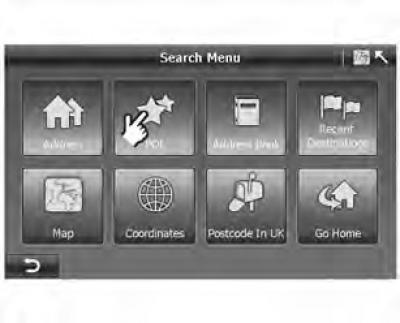
points of interest (POI) are places of particular interest to the user. Interesting places are marked on the map with special symbols.
There are 23 categories of points of interest in the A-Navi system, such as hotels, gas stations, restaurants, attractions, etc.
Points of interest with the same category use the same symbol. If you save your point, favorite place, or address, you can select a symbol.
Pic. 3.16 POI menu

The A-Navi system provides three ways to search for points of interest: search for points of interest near the current position, search in a city, and search by phone number.
(1) Search for points of interest in the city
Example: Terminal 1, Frankfurt
Pic. 3.17 Entering the country name
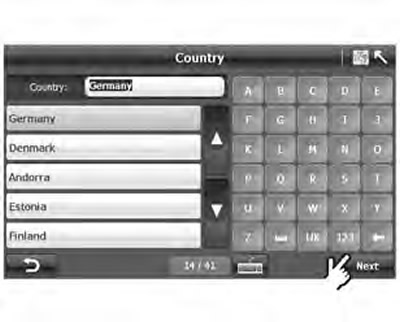
1. Click "POI in City" ("Points of interest in the city") in the window "POI Menu" ("Points of interest menu"):
- The system will go to the page "Country Search" ("Country search") (pic. 3.17);
- In the search bar on the screen "Country Search ("Country search") by default, the last searched country is displayed "Germany" (Germany). Use ▲ or ▼ to scroll through the list of countries and select one of the 41 European countries.
Pic. 3.18 Entering a city name
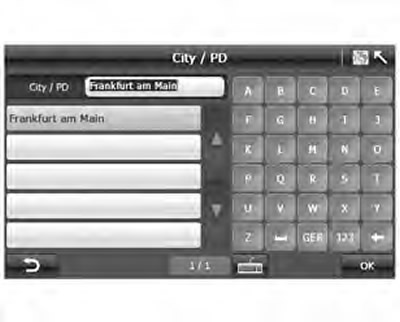
2. Then enter city names and select one city from the suggested results.
- Using the keyboard, enter the name of the city in full or only the first few letters, the system will display a complete list of cities in the names of which the specified letters occur.
- Click "OK", to go to the screen "POI Category Selection" ("Selecting a point of interest category"). If you need to change the name of the city, press
 to return to the screen "City Search" ("City search").
to return to the screen "City Search" ("City search").
Pic. 3.19 POI category selection
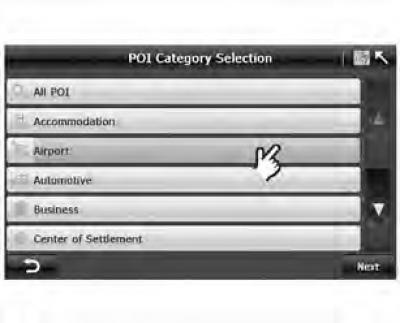
3. Select a POI category:
- After confirming the POI category, press "Next" ("Further"), to go to the screen "POI Search" ("Finding a point of interest").
Pic. 3.20 Search for points of interest in the city
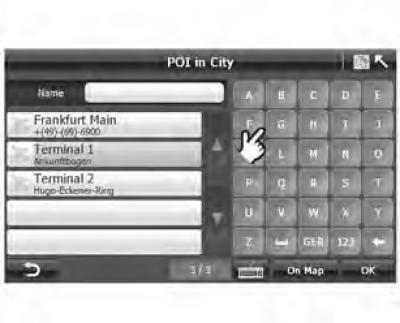
4. Select a POI from the search results or enter the name of the desired POI.
- On the screen "POI Search" ("Finding a point of interest") the system will automatically list the points of interest near the default position. You can select it from the list or enter it yourself.
- After specifying a point of interest, click "On Map" ("On the map"), to display the selected point on the map.
Pic. 3.21 City point of interest on the map

5. Check the position of the point of interest on the map:
- Press
 to return to the screen "POI in the city" ("Point of interest in the city").
to return to the screen "POI in the city" ("Point of interest in the city").
Pic. 3.22 Route plan screen
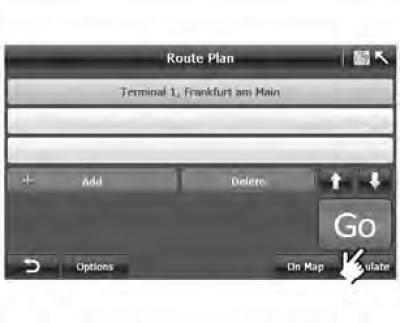
6. Click "OK", to confirm the POI selection and go to the screen "Route Plan" ("Route plan").
- When finished searching for a point of interest, press "OK", the system will automatically switch to the screen "Route Plan" ("Route plan") (pic. 3.22), and the point of interest appears in the list of destinations.
(2) Finding points of interest near your current location
"Listed "Points of interest near current location" a maximum of 100 points are displayed, from closest to farthest from your current location. Note! If your position is fixed by the GPS receiver, your current position is considered to be the current position of your vehicle. If the GPS cannot determine the location, then the current location is the last location that had coordinates.
Pic. 3.23 POI menu screen

1. Select a point of interest near your current location.
- Select "POI near Current Position" ("Selecting a point of interest near your current location") in the POI menu and go to the screen "POI Category Selection" ("Selecting a point of interest category").
Pic. 3.24 Selecting a POI category
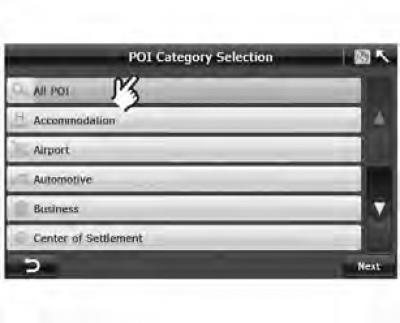
2. Select one POI category.
- Press ▲ or ▼ to view other categories. After confirming your choice, press "Next" ("Further"). Displayed "Nearest POI list" ("List of nearby points of interest"). If you are not sure which category to choose, you can choose "All POI" ("All points of interest"). In this case, the system will display the nearest points of interest of all categories.
Pic. 3.25 List of nearby points of interest
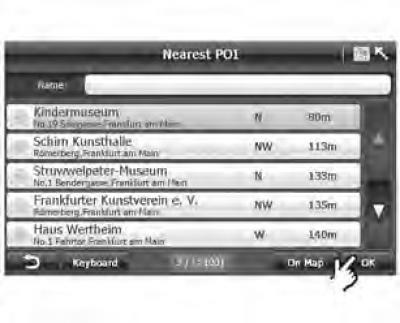
Select one point of interest from the resulting list and click "OK", to go to the screen "Route Plan" ("Route plan").
In the list "Nearest POI List" ("List of nearby points of interest") You can:
- A. choose one point of interest (see R3.25).
- B. enter the name or first letters of the name of the point of interest on the keyboard (see R3.26).
- C. check the location of points of interest on the map (see R3.27).
Pic. 3.26 Entering the name of the point of interest

Pic. 3.27 Nearest city point of interest on the map

(3) Search for points of interest by phone number
Pic. 3.28 POI menu screen

1. Press "POI Search by Phone" ("Search for a point of interest by phone number") on the screen "POI Menu" ("Points of interest menu")
- The system will then go to the screen "City Search" ("City search") (pic. 3.29).
Pic. 3.29 POI menu screen
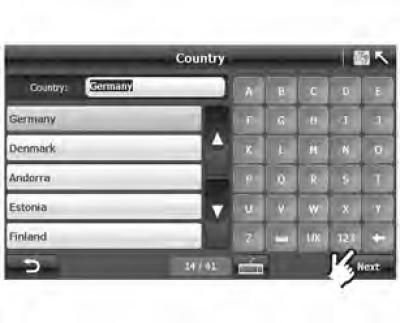
2. Select one country:
- In the search bar on the screen "Country Search ("Country Search") by default, the last searched country is displayed "Germany" (Germany). Use ▲ or ▼ to scroll through the list of countries and select one of the 41 European countries.
Pic. 3.30 City search screen
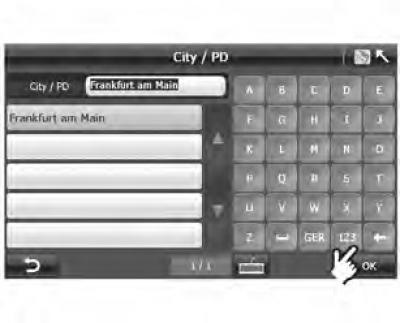
3. Enter the name of the city and select the name of the desired city;
- Enter the name of the city or the first few letters and the system will display all results that meet the specified criteria.
- Select a city and click "OK", to open the screen "Phone No Search" ("Search by phone number").
Pic. 3.31 Entering a phone number
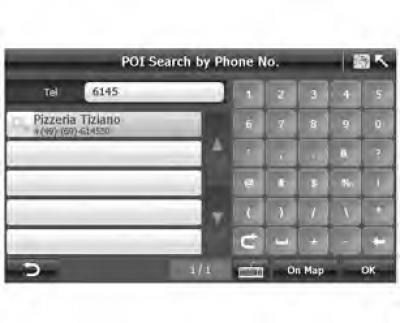
4. Enter a phone number and select one POI from the results that appear.
- The system automatically displays the city code and points of interest near the default city center.
- Select a phone number using the keypad and press "OK", to open the screen "Route Plan" ("Route plan").
