Fig 3.37 Search menu screen

1. Click "Coordinates" ("Coordinates") on the screen "Search Menu" ("Search menu"):
- On the screen "Search Menu" ("Search menu") (pic. 3.37) select "Coordinates" ("Coordinates"), to go to the screen "Coordinates Input" ("Entering coordinates") (pic. 3.38).
Pic. 3.38 Entering coordinates in degrees
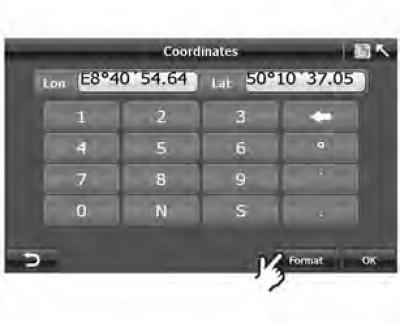
2. Click "Fomat" ("Format"), to change the coordinate type; A-Navi system supports two types of coordinate format: degrees (pic. 3.38) and digital format (pic. 3.39). Click the button "Format" ("Format"), to change the format.
3. Enter coordinates and press "OK".
Pic. 3.39 Digital format

In the format "Degree" ("degrees") click input field "Lon" ("Longitude") (pic. 3.38). Don't forget to enter "E" (east longitude) or "W" (west longitude) in front of the number indicating degrees. Before entering degrees of latitude, you must enter "N" (northern latitude) or "S" (south latitude).
In the format "Digital" ("Digital") enter "—" (West longitude/South latitude) before a longitude or latitude value.
