1. Multimedia
MP3
| Compression type | MPEG-1 Audio Layer III |
| Sampling frequency | 8, 11,025, 12, 16, 22,05, 24, 32, 44,1, 48 (kHz) |
| Bit rate of data transmission | 8-320 (kbps) |
| Max. folder nesting level | 8 |
| Max. number of characters in folder/file name | 64 bytes |
| Character set for folder/file name | A to Z, 0 to 9, _ (underscore) |
| Max. number of folders | 256 |
| Max. number of files | 512 |
| ID tag | Version 1.0, 1.1, 2.2, 2.3, 2.4 |
For stable sound quality during playback, a fixed bit rate of 96, 128, 192 kbps with a sampling frequency of 44.1 kHz is recommended.
If the bit rate exceeds 192 kbps, audio jumps may occur when playing MP3 files. To play MP3 files, use a bit rate equal to or less than 192 kbps.
Note: Every file other than MP3 is also considered a file.
Using an MP3 player

Press the hardware MENU button and the MP3 touch button. Press MODE button (MODE) on the steering wheel until the MP3 player is displayed.
The mode is changed by pressing the button on the steering wheel.
AM → FM → CD → AUX → NAVI → Multimedia → return to AM

- 1. File information: Displays the currently playing file.
- 2. Playback time
- 3. Playback status
- 4. Current folder: The level of the currently playing file is displayed.
- 5. List of files
- 6. Repeat: The currently playing file is repeated.
- 7. List management: move between pages.
- 8. Stop
- 9. Previous file: Selects the previous music file.
- 10. Play/Pause
- 11. Next file: Selects the next music file.
- 12. Previous Folder: Displays the previous higher level folder.
- 13. Shuffle: Play songs in random order.
Movies
Supported file formats:
| Audio system | MP3, WMA, OGG, WAV (bit rate 128-192 kbps) |
| Video | MPEG1/2/4, DivX3.0/4.0/5.0, XviD, WMV7.0/8.0/9.0 |
| DTS | Not supported |
| Max. Permission | 800x480 |

Attention:
- Movies with resolutions higher than 800x480 may not play properly.
- During movie playback, other operations become slower.
- While using mixed mode SD card (combination of audio, video and data files) only audio or video files are recognized and played, depending on the selected mode.
- For the safety of the driver, movies can only be played when the vehicle is not in motion.
Using the video player

Press the hardware MENU button and touch Movie button (movies).
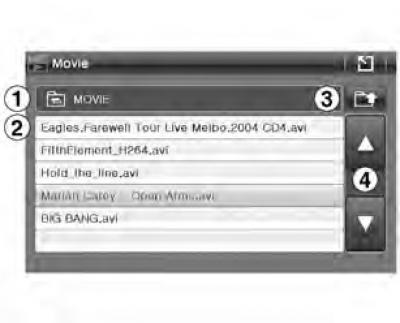
- 1. Current folder
- 2. List of files
- 3. Previous folder
- 4. List management

- 5. Stop
- 6. Previous file
- 7. Play/Pause
- 8. Next file
- 9. List of files
- 10. Repeat
- 11. Function "Full screen" on off.
- 12. Playback status
SD card
- Hard drives/CF cards are not supported.
- DRM protected files are also not supported.
Caution: Under no circumstances should you insert an improperly sized SD card into the SD card slot.
Such cards may jam or damage the slot. In this case, the replacement of the system is carried out at the expense of the car owner.
2. Information functions
Route

The route information section graphically displays the information the driver needs.
Press the hardware TRIP or MENU button and the TRIP touch button.
To close, press the

- 1. Reset average speed data
- 2. Button for resetting driving time
- 3. Reset the average fuel consumption data
- 4. Average vehicle speed
- 5. Driving time
- 6. Average fuel consumption
- 7. Distance to full fuel consumption
The distance that the driver can travel with the remaining fuel in the fuel tank is displayed. This distance is based on the average fuel economy of the last kilometers, so the distance may vary depending on speed, traffic conditions, etc.
- 8. Compass display: car driving direction
- 9. Return to main menu
* Reset before starting a new trip or driving a new route that you want to record.
ATC

The ATC information section displays the return air temperature.
Press the MENU hardware button and the ATC touch button. ATC information is also displayed when pressing and holding the audio volume button for 3 seconds.

- 1. Temperature setting
- 2. Outdoor temperature
- 3. Wind direction
- 4. Condition of the air conditioning system (on off.)
- 5. Status of automatic temperature control system (on off.)
- 6. The power of the wind
Rear View Camera
When the car is parked, guide lines are displayed on the screen, (guide lines appear when reverse gear is engaged)

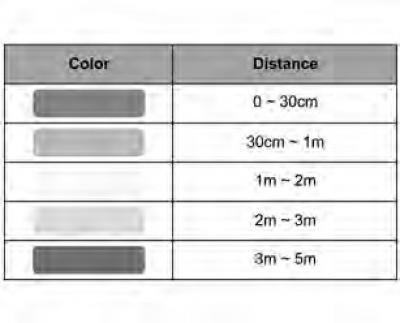
Attention:
- The function is available depending on the vehicle type.
- You can not completely rely on the rear view camera, it can be dangerous in an unforeseen situation. When parking, look around.
- The guide lines are optimized according to the width of the vehicle. However, the parking lines may not match the camera guide lines.
- Turn down the volume (MP3, navigation), so that you can hear parking warning signals.
- Removing the SD card while in rear view camera mode may cause the unit to malfunction.
